Most of us have learned the importance of backing up the data on our personal computers the hard way. Whether it’s the damage inflicted by a particularly nasty virus, hardware failure, or just plain old user error, losing your precious photographs or important work data, can have long lasting ramifications for both your personal and professional life.
However, not all of us are applying the same level of protection to our websites. As you can’t as easily see the files that make up your website, especially if you are using software like WordPress to manage your site, it can be easy to forget or overlook the need to keep this content backed up.
If your website is used to generate new business leads, income, or other work related opportunities then you should definitely implement an effective backup solution today. But even if you run your website for fun, or as a side-project, how would you feel if one day it was wiped out and no longer there? If the answer to that question is anything other than ‘fine’, you too should set some time aside, and start backing up your website as soon as possible.
There are many great reasons for choosing WordPress as the platform for your website. One of them is undoubtedly the wealth of tools and services that have been created to improve and enhance your website. Thankfully backup solutions for WordPress is one area that is especially well covered by both free and premium options.
However, with so many options on offer, it can be hard to know where to start and which one to choose. So, to help you make the right choice and give you the ability to start effortlessly making copies of your website in case something goes wrong, here are the best WordPress backup solutions.
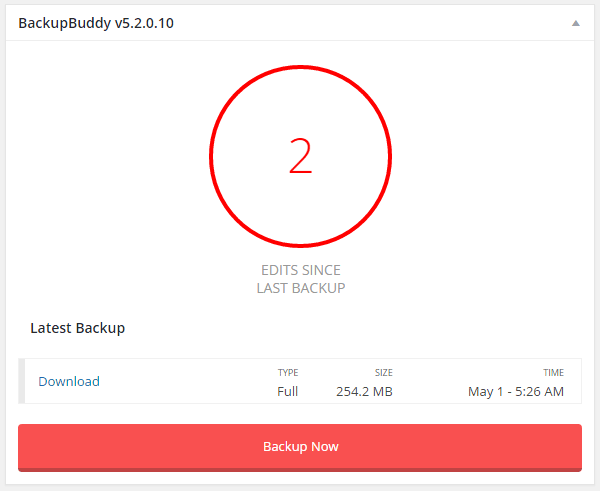
The Best Ways to Backup Your WordPress Website
Before we dive into the options available to you, it’s worth pointing out that the range of features and capabilities varies from tool to tool.
Some of the common features found in tools of this type, and those you might be interested in include:
- Automated scheduled backups
- Entire WordPress site and database backups
- Ability to restore individual files
- User friendly interface for managing and restoring backups
- Local and cloud backup storage
- Hosted backup storage
- Fixed or unlimited number of backups stored
- Backups stored for a fixed or unlimited period of time
- Website migration and cloning
There are free WordPress backup plugins available, and some of them do work well. However, you get access to a lot less features, and will have to do more of the work yourself. This is especially true when it comes to restoring your backups and recovering your website.
On the other hand, if you are prepared to invest as little as $5 per month, you can enjoy a much more hands off backup solution. These premium plugins not only offer greater peace of mind, but also make the process of restoring your data, should something go wrong, much easier.
So if you are ready to start backing up your website in order to avoid losing your data in the event your site gets hacked, you accidentally delete the wrong files, or something else goes wrong, here are the best backup solutions for WordPress users.
VaultPress
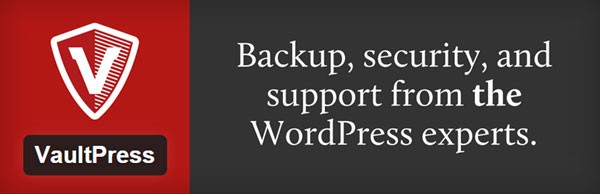
Price: from $5 per month
Once activated on your site VaultPress will start taking backups in the background, at regular intervals. Those backups are then stored on the VaultPress servers. This makes the service a great hands-off solution for managing your website backups.
Those backups can then be used to restore your entire site. You also have the option of restoring individual files, making this a great option for quickly recovering from any mistakes you make while editing theme files. Both restoration options take place through a web interface, so the whole process is very straightforward.
As VaultPress is run by Automattic, the people behind WordPress.com and large contributors to the WordPress project, it’s a popular and trusted service, which integrates seamlessly with WordPress.
If you want lots of control over your backups, such as what files are included and where they are stored, then this isn’t the best option for you. However, if you are looking for a service that is easy to use, hands-off, and robust, then with prices starting from $5 per month, this is an easy and cost effective way to enable daily backups for your WordPress website, starting today.
View the VaultPress pricing plans
BackupBuddy

Price: from $80 per year, for 2 sites
BackupBuddy is the WordPress backup solution from iThemes. This plugin gives you a nice selection of options covering where your backup files are stored. This includes: the BackupBuddy servers, Amazon Web Services, Dropbox, your own server via FTP, or your email inbox.
BackupBuddy users get 1GB of storage on the iThemes Stash service. This then gives you the option of having your backups sent automatically to the BackupBuddy servers.
There are two main types of backup restoration on offer: restoring an entire site, or rolling back individual files. Being able to quickly restore individual files can be just as important as restoring an entire site, so it’s nice to have the option to do both.
Both options take place through a web interface, making the process of restoring your entire site or individual files relatively painless. However, carrying out a full site restore does require files to be uploaded, with multiple steps to walk through.
BackupBuddy can also be used for migrating local WordPress websites to live servers. This feature will appeal to developers who work on their own sites or clients projects, and want a safe way to carry out their work offline, before setting it live.
View the BackupBuddy pricing plans
UpdraftPlus
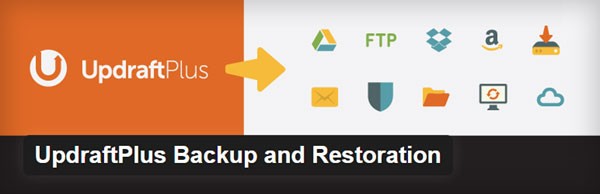
Price: from free
UpdraftPlus is certainly a popular free backup solution, with over 400,000+ active users and a near perfect 4.9 stars out of 5.
With UpdraftPlus, backups can run according to your schedule, or on a manual basis. Once the backup has been taken, the files can then be stored in the cloud, before being restored in just a few clicks.
Alternatively, you can pay the support team to handle the restoration for you, for $50. This plugin has also been built to facilitate the cloning and migration of WordPress websites from one location to another.
The options for storing your backups is particularly impressive, with Dropbox, Amazon S3, Google Drive, FTP, email on offer, to mention just a few. Alternatively, you can just download the backup file from your WordPress admin dashboard and store it on your computer or a USD drive.
To help make your backups more efficient, UpdraftPlus gives you the ability to exclude certain files or directories from the process. Through the settings you can also opt to manage site and database backups separately.
When it comes to creating your backup schedule, the job can run as frequently as every four hours. This is great as it really helps to minimize the amount of work you are at risk of losing, should something go wrong.
To keep you in the loop, the plugin can send out basic email reporting on the status of each backup. You also have the option of upgrading to the premium version for more detailed reporting, as well as many other useful features.
UpdraftPlus does a good job of combining useful features with a user friendly interface. It’s not only easy to set up your backup schedule and execute one-off backups, but you can quickly see what the plugin is doing and when the last job was successfully completed.
The free version should suffice for most users. However, it’s nice to have the option of using their restoration support service on a pay-as-you-go basis, should something go wrong.
Find out more about UpdraftPlus
WordPress Backup 2 Dropbox
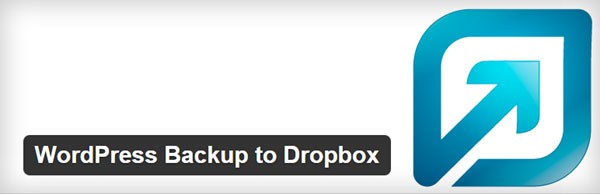
Price: from free
WordPress Backup 2 Dropbox is a free plugin that, as the name suggests, allows you to back up your website, and then send those backup files to your Dropbox cloud storage account.
The process of setting up the plugin is straightforward. After you’ve authorized the plugin to connect to your Dropbox account – which only takes one click – you can set a frequency schedule for your backups, and decide on which days and at which times it should run.
You can also exclude any individual files and directories from the backup. This can help reduce the amount of Dropbox storage the backups consume. The plugin also includes a monitor which makes it easy to when the last backup took place.
The scheduling options range from daily to every 12 weeks. While this won’t give you the option of rolling back any mistakes as they are made, you should never lose more than a day’s worth of work, should something go drastically wrong on your website.
Unfortunately, the process for restoring the backups is far from straightforward, at least compared to the likes of VaultPress. While this process differs from web host to web host, you can get an idea of the steps required in this post.
If that looks like something you would be happy to do, should you ever need to restore your website, then this free plugin could be a good choice. If not, paying $5 per month for VaultPress, or $80 a year for BackupBuddy is going to be money well spent.
Find out more about WordPress Backup 2 Dropbox
Duplicator
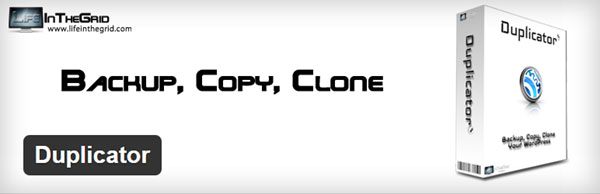
Price: free
The free Duplicator plugin isn’t technically a backup tool. However, it earns a mention here for being one of the easiest ways – at least compared to the competition – to copy and migrate a WordPress website for free.
While making the copy – or backup – of the website is straightforward, restoring it, whether back to the same server, or to a new destination, requires a little more effort. However, the whole process is well documented and shouldn’t be a problem for most power users.
If you just want a way to make one off backups, or migrate a WordPress website from one location to another, then Duplicator is a great choice. For those looking to implement an automated backup and restoration regime, then the other options covered so far will be a better fit.
Find out more about Duplicator
Conclusion
There are countless backup tools and services available for WordPress users, making this another area where we are spoilt for choice.
Hopefully this round-up has done a good job of taking a snapshot of the current range of options on offer today. From manual tools you can use for free, through to premium services that take care of almost all the work for you, there should be something for everyone.
When it comes to choosing a backup solution for your WordPress website, one of the most important factors to consider is how easy it is to restore your data in the event that something goes wrong. Services like VaultPress make it very easy to restore an entire site, but in this case, it comes at the expense of losing control over where your backups are stored.
If you are managing your own WordPress website, or sites for clients, implementing an effective backup and restoration strategy is something you should’ve done yesterday. Hopefully you can now rectify this as you have all the information needed to pick the right option for your current situation.
Which backup solution best meets your needs? What’s the worst data loss you’ve ever experienced? What features do you think are most important in a backup service? Please share your thoughts in the comments below.